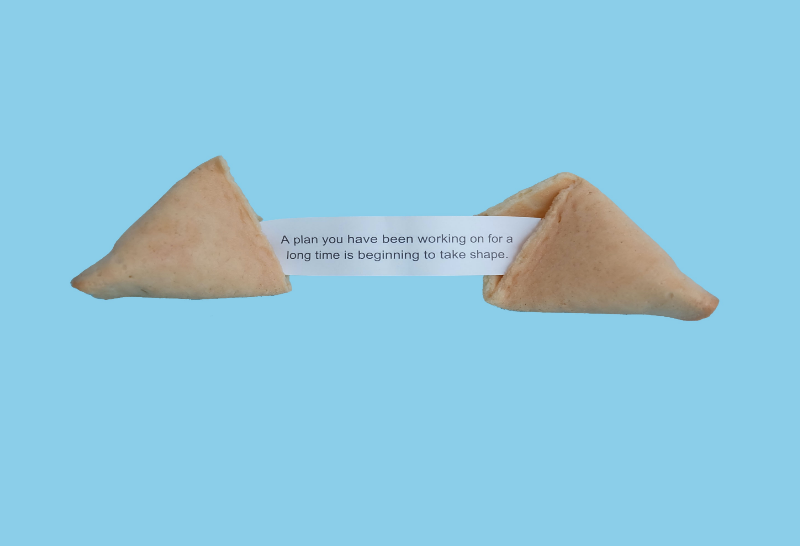Establishing and Modelling Norms in Online Courses
In Module 5, you will:
• Identify key points of etiquette and privacy for class videoconferences including tasks before, during and after class
• Implement strategies and recommendations for student participation during videoconferences
• Incorporate promising practices for email communications with students (both individually and as an entire class)
• Promote collaboration among students through the use of discussion forums, blogs and group projects
• Identify efficient scheduling procedures for class events and assignments
In this intro video, Dr. Kellam talks about the key ideas in Module 5 and shows you how to create a video that allows your students to know a little about your interests — which can go a long way to supporting connection in an online course.
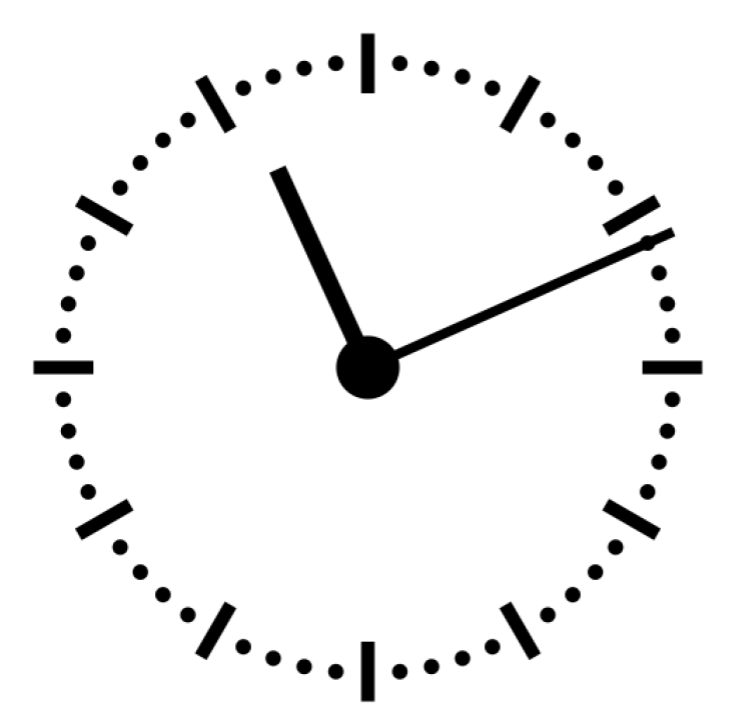
Estimated Completion Times
Estimated Reading Time : 1 Hour
Estimated Reflection Time : 15 Minutes
Estimated Practice Time: 20 Minutes
Table of Contents for this Module
5.1 Think Big
Your Digital Classroom: A Personal Experience
All too often, when teachers and students think of online learning they think of a cold, impersonal, regimented solution to learning, or a system that is bound by the constraints of technology. But does it have to be this way? Absolutely not!
I like to think of digital tools as new ways to expand my teaching practices. Yes, there are constraints with regards to in-person interactions, but there are so many tools and techniques that you can use to make your online classroom personal, reliable, fun and motivating for learners. If you can open your mind to the possibilities, you will see the potential. My son had some interesting experiences at his high school during the pandemic, and I will present it in this short case study.
Reflections on High School Online Learning During the Pandemic
As mentioned earlier, the pandemic was an unprecedented challenge for classroom teachers. Below, I share observations of the online teaching practices of four teachers — two who successfully embraced the possibilities of online learning, and two who seemed less sure of how to organize their online materials and communicate effectively. Consistent with research on the development of effective online learning environments (e.g., Sundar, 2008; Sundar et al., 2015) the key determining factors for success were predictability and personalization.
The Positive
Two of my son’s four teachers did an admirable job during the transition. The first was a new, second-year teacher who almost immediately had the schedule for the entire semester up on his class site. My son could see all of the upcoming content, readings, assignments and deadlines. It painted a very clear picture of what was expected and when it was due. Although this teacher only had two class meetings for the entire semester, his clear scheduling made it easy for my son to follow along. He said it was calming to see everything laid out so clealry. The second teacher did not have a very well-organized classroom site, but she insisted on one thing: bi-weekly group meetings. She would meet via videoconference with small groups of 5-6 students. She also changed the groups each month. My son said he got to know his teacher a lot better, and worked collaboratively with students that he never would have gotten to know in class. Interesting how online learning became more personal for him!
The Negative
One of my son’s teachers did not fare so well. She was a very experienced teacher, and in fact was the department head for her subject. While she did schedule online meetings with small groups of students, the groups and activities always stayed the same. Also, the videoconference schedule was all over the map, sometimes twice weekly and other times no meetings for two or more weeks. The teacher also kept adding assignments as the term went on, with no set schedule or syllabus. While they did accomplish a fair amount of work, my son found the schedule to be extremely stressful and difficult to follow. One time, the teacher even missed a 1:1 videoconference with my son and offered no apology or explanation. Her online unreliability managed to undermine what had been a successful classroom relationship between her and my son. She tried to embrace videoconferencing and the digital classroom, but ultimately failed due to poor organization.
Implications for Your Online Classroom
My son’s experiences highlight that there are so many considerations when creating a digital classroom beyond the layout and components of a learning management system. We must consider so many other practices and norms to ensure success:
– How do you effectively communicate with students?
– How do you schedule class time and group work?
– How do you promote collaboration?
– What are best practices for privacy and etiquette during a videoconference?
• This module will begin to answer these questions and present useful tools and templates to get you started…
Part 1: Etiquette During Videoconferences
Before Your Videoconference
A great videoconference takes a lot of careful planning, with most of the work occurring prior to beginning the meeting. With practice you can become adept at these steps and achieve the consistency and professionalism for a great virtual class. Here is a checklist to get you started:
1. Prepare Your Office
– Being comfortable in your physical space is so important when teaching:
• Have a solid background behind you
• Make sure the lighting comes from behind your camera
• Dress professionally, but vary it for fun
• Show your personality with your background objects or pictures
• Have technical support numbers or websites handy
• Wear a comfortable headset
• Have a comfortable chair
2. Know Your Videoconference Software
– This is critical as all software is different
– Login to the software and make sure you can do the following:
• Turn on and off your camera and microphone
• Accept participants into the videoconference
• Share your screen
• Mute all participant microphones
• Open the chat box, create chats (both for the entire class or smaller groups), respond to comments
• Create breakout groups
• Record and post the virtual class
3. Prepare Documentation and Slides
– Have all of your slides ready to go, and test the following:
• Connection to videoconference
• How to share your desktop (this can be tricky if you have two monitors)
• All links to websites, videos and documents to ensure they load and share properly
• Send all documentation to students before the videoconference (be consistent with this – often 15 minutes prior is ideal or have a link on your LMS with all required documents)
4. Set Etiquette Rules for Your Class
– Let’s think of this as “virtual classroom management.”
– Having set guidelines and rules for participation is key, and having a concise one page document on your LMS can help set the tone for your classes (Please see the attached document “Videoconference Etiquette for Students”)
– Also consider the following:
• How will you ask questions? Questions for the entire group are best for the chat function.
• How will you set up smaller groups?
• How will you check in with individual students?
5. Have an Agenda
– Students want to know what is going to be covered in class, and an agenda can keep everyone on the same page and promote inclusivity
– Things to include on your agenda:
• Topics and how they will be covered (lecture, small group breakout discussions, chat, student presentation, video, web search, etc.)
• Timing of each topic
• How students will be assessed
• Links to documents, your presentation, videos and websites
• How to access the recording
• Dates and times of future class meetings
6. Consider Multimodal Learning
– Just like in a face-to-face class, consider a variety of presentation methods
– Design slides with clear titles and content (no more that 4-5 main points per slide for clarity)
– Include videos or audio clips (if you can find an external expert even better)
– Provide opportunities for discussion (both online in the chat box or among students)
– Change up your clothing, location and/or background each class (this makes it fun and engaging, especially for younger learners)
7. Anticipate Challenges and Technical Issues
– How will you deal with disruptive students? Will you mute their microphone or turn off their camera?
– What if students cannot connect? Provide an email where they can reach you before or during the class. A second monitor is great for this.
– What if the videoconference fails? Give clear instructions on how to reconnect to your students.
– What if there is a privacy breach such as a participant not from your class? See more on this in the privacy section.
– What if your camera or microphone isn’t working? Know how to reconnect them or how to contact your videoconference software company for help.
8. Prepare a Two-Page Log Book
I like to have a book open beside my computer, with a class list on the left and a blank page on the right
– The class list allows me to:
• Note any good points or participation
• Note any classroom management issues
• Jot down ideas for engagement of students
• Assess group work or student presentations
– The blank page allows me to:
• Note any successes or failures during class
• Jot down ideas for future lessons, assessments or topics
During Your Videoconference
- 1. The First 5-10 Minutes
– Use the first few minutes for students to connect and to have a few informal conversations, much like you would in class – here are some ideas:
• Mention a current hot topic
• Ask a student or two to introduce their pets, or talk about a current event
• Talk about a fun story from your week/day
• Ask a student to present a class journal entry
• Make this time personal and inviting
2. Present Your Agenda
– This is important to set the tone for the class and get everyone on the same page for learning
– Things to include on your agenda:
• Topics and how they will be covered (lecture, small group breakout discussions, chat, student presentation, video, web search, etc.)
• Timing of each topic
• How students will be assessed
• Links to documents, your presentation, videos and websites
• How to access the recording
• Dates and times of future class meetings.
3. Use the Chat Feature to Promote Engagement
– Check the chat often to identify student questions and areas of interest or confusion
– If you find this difficult ask a student (or two) to take on special roles as “chat monitors” to keep track of questions or chats that you may miss while presenting
– Use chat to engage students in discussion. Pause often during a lecture to ask a question and invite students to answer or comment – have these planned into your lecture!
– “Call on” students with a text question or comment to elaborate
4. Use Narration to Promote Inclusivity
– Narrate the material that you’re displaying visually on the screen
– Just as you might read materials aloud in class, read screen material that you share on-screen just in case students are not able to see essential text
– Don’t read the text as this is boring, but make sure to hit all of the key points for learning
- Use Polling to Gauge Interest and Identify Points of Discussion
– Use a polling tool to collect student responses, and then share results
– You can use this to check for understanding but also to help “branch” your lecture by asking for student input into the lecture content
– This can lead to group discussions, opportunities for clarification or potential breakout groups - Promote Synchronous Group Work
• Use breakout rooms to help students talk in smaller groups, just as they would in a face to face classroom environment
• You can visit the breakout rooms, broadcast messages to various rooms, and end the breakout sessions when it is time to regroup
• Use a Google Doc to allow students to work together either as an entire class or in their breakout groups
• GIVE THEM A TASK – answer questions, brainstorm or jot down their own questions. - Use Student Presentations
• Give students the opportunity to present during your class
• You can mark these presentations very much like in-person work, looking for pronunciation, clarity, expression and confidence
• You can also assign presentations to a group, and have members present different portions and “pass” the presentation among group members
• This is also an opportunity for you to meet privately with the group in order to help them prepare as well as evaluate their teamwork and preparation! - Take Attendance and Note Participation
• These can be done more easily during a videoconference than they can be done in class!
• Most videoconference software packages include an attendance feature, and the chat is recorded and available after the conference ends
• I like to have a printed class list handy and quickly note if students participate during the videoconference
• You can also use these lists and notes to “call on” quiet students during your next class or contact them after class if you have any concerns about engagement or motivation - Let’s Talk About Flipped Classrooms (Again)
• If you record your lectures and have students watch them outside of class time (you can track who has watched them in your LMS), you can use your live videoconferences for the following:
– Problem-solving or workshop activities
– Help sessions with small groups of students with similar skill levels
– Practical examples of your lecture material
– Group collaboration on presentations or projects
– Doing “homework” live with the teacher
• This also takes pressure off of parents for doing homework – they will appreciate it!! - The Wrap-up
• At the end of your videoconference, be sure to do the following:
– Ask if anyone has questions about the class (this can be a verbal response for small group meetings, or use the chat feature for large groups)
– Summarize your key learnings for the class
– Schedule your next class videoconference
– List any upcoming assignments or homework responsibilities
– Identify how you will communicate with students/update your LMS/answer questions
After Your Videoconference
Housekeeping and Follow-Up
• Here are some things I like to do after a virtual class:
– Make any final notes in my log book about the class (success, failure, improvements, future topics)
– Note any technical difficulties and seek solutions
– Schedule the next videoconference
– Take attendance and note participation marks
– Respond by email to any student concerns or issues from the videoconference
– Update your LMS class site with any materials from the class (presentation, handouts, group work, etc.)
– Send out or post instructions about upcoming assignments, class events or presentations
Part 2: Tips for Videoconference Privacy
All tips in this section are presented in two ways — in text below, and in this video presentation where Dr. Kellam provides a model of how to record a picture-in-picture video with a set of slides.
1. Run the Latest Version of Videoconference Software
• New versions of software have the latest updates for addressing security vulnerabilities, fixing known bugs or providing new features or functions
• Updating to the latest version of software is critical to keeping in step with hackers as they find new ways to join or disrupt videoconferences
2. Know Your Security Controls in the Software
Specific features vary according to the software you are using, but most have controls that give a meeting host power over an invited participant’s access to and use of the video services
Here are some tips:
– Use Unique Meeting IDs.
• To prevent unauthorized access by persons who received the meeting ID for a prior meeting held by the same host, use the software to generate a unique meeting ID every time a new meeting is created.
– Require Passwords and send them out via email or post on your class LMS
https://www.lexology.com/library/detail.aspx?g=a2f1311d-e0a9-4618-a457-1a9f575b78bf
3. Control Access to Your Videoconference
• Waiting Rooms
– Using this feature allows you to validate that only invited students have joined the class
• Muting and Removal
– Most services allow a host to mute specific participants or remove them altogether from a class
• Turn off Screen Sharing or Use it Individually
– Disable the screen sharing function for all students except for the host and any other presenters, unless it is required (like for group presentations or sharing of student work)
•Turn off Recording
– This should be disabled unless the content is needed for purposes such as asynchronous learning. If it is, you should only record the teacher and not the students
• Use Chat Wisely
– If you use the chat feature then make it public and between the the host and all students (vs. private messaging between students)
• File Sharing Settings
– Disable these and use a school-approved resource like Google Docs
4. Tips for You and Your Students
• Be very mindful of what the camera is showing in the background
• Choose a safe and appropriate place and appropriate attire for conferencing – not in your pajamas in your bedroom!
• Students should use their first name and last initial as a screen name
• Teachers should recognize (say hello to) students as they enter the group. Students should say hello if the teacher doesn’t see them enter.
• Do not share the video conference link with anyone outside the participants that were invited
5. Videoconference Consent
Parents/guardians of secondary students’ should be informed of video conferencing and the purpose of the conferences
• Parents/guardians of elementary students must provide consent for students to participate in video conferencing
– You can send the videoconference link to the parent in advance of the date with the time, link, and duration of the conference and ask for an email back giving permission or indicating that they will attend with the student
• For 1 to 1 student to teacher video conferences, you should obtain the consent of the student’s parent/guardian and the consent of your supervisor or principal
• Consent could take the form of email, phone call, letter, or other means of communication sent to the principal and teacher
Key Resource: Ontario College of Teachers Videoconferencing Guidelines
An excellent resource that blends both etiquette and privacy concerns can be found on the OCT website here. It is an excellent resource and includes a downloadable PDF guide for your reference.
Part 3: Email Communications with Students and Parents
Be Consistent and Set Expectations
• Let students know how you plan to communicate with them, and how often – I find once per week for the whole group works well
• Tell students both how often you expect them to check their email, and how quickly they can expect your response – I have a policy to respond within 24 hours
• Let students know about changes or disruptions as early as possible, even if all the details aren’t in place yet, and let them know when they can expect more specific information
Manage Your Communications Load
• You will likely receive some individual requests for information that could be useful to all your students, so consider keeping track of frequently asked questions and sending those replies out to everyone
– For example changes to due dates, typos, clarifications of objectives and assignments
• Also, create an information page in your LMS, and then encourage students to check there first for answers before emailing you
• Manage Your Communications Load – By Being Responsive!!
My Two Monitor Technique
• Communicating effectively by email can make a student feel heard, respected and create a trusting relationship
• Students nowadays are used to a fast-paced life, so let’s give it to them – it will help your time-management!
• Have two monitors and keep one with your class email open at all times
• Do your best to respond and clear all student emails by the end of the day – quite often they are short clarifications on assignments, due dates or absences
• Schedule meetings or office hours for more detailed requests
• YOUR STUDENTS WILL LOVE YOU FOR IT!!!
When is email the appropriate form of communication to use?
Email is a good way to get your message across when:
• You need to send students an electronic file, such as a document for a course, a rubric, or a marked rough draft of an assignment
• You need to distribute information to a large number of people quickly (for example, an agenda that needs to be sent to the entire class)
• You need a written record of the communication
• This is great for future reference or if you need proof (for example, proof that you responded to a student request or provided feedback)
When is email NOT an appropriate form of communication to use?
• Email is not an effective means of communication when:
• Your message is long and complicated or requires additional discussion that would best be accomplished face-to-face. Set up a meeting instead.
• The information is highly confidential. Email is NEVER private – and it can be stored forever!
• Remember, your message could be forwarded on to other people without your knowledge!
• Your message is emotionally charged or the tone of the message could be misunderstood. If you would hesitate to say something to someone’s face, do not write it in an email.
https://writingcenter.unc.edu/tips-and-tools/effective-e-mail-communication/
Helpful Rules for Emails
• If you are sending an email to a contact list you must include every contact as a blind copy (BCC)
– Otherwise you are sending your email list to the entire class
• The body of the email must be informative, complete and concise (more on this later)
• The grammar, spelling and tone of the message should be perfect – make sure to review it carefully prior to sending…
• It is convenient to assign certain hours to send and read emails, in order to avoid wasting a lot of time on it – or use the two monitor tip!
Rules for Class Emails
You should also establish rules for using emails in class:
• Students must be properly informed of how to use the email service used in class – send out a list of rules for them!
• It is best practice have a specific email account for school communications for both teachers and students – parents may want to use a personal email for simplicity
• You must establish the topics that can be discussed by email and those that can not
• No insulting, annoying, spamming or doing anything that could have negative consequences
• Encourage respect for others as you would in class
• The emails sent to the teacher must always be answered, preferably with a positive or supportive response
• Establish consequences for those who do not follow the rules of sending emails in class
Writing more effective emails
• Here are some steps you can take to ensure that your message is understood:
• Briefly state your purpose for writing in the very beginning of your message, or even in the title!
• Be sure to provide the reader with some context. If you’re asking a question, cut and paste any relevant text (for example, computer error messages, assignment prompts you don’t understand, part of a previous message, etc.) into the email so that the reader has some frame of reference for your question.
• Use paragraphs to separate thoughts (or consider writing separate emails if you have many unrelated points or questions).
• State the desired outcome at the end of your message
• If you’re requesting a response, let the student know what type of response you require (for example, an email reply, possible times for a meeting, due date for work, etc.)
• If you’re request has a due date, be sure to highlight that due date in a prominent position in your message
• Ending your email with the next step can be really useful (for example, have this ready for next class, or we will discuss in our meeting next week)
https://writingcenter.unc.edu/tips-and-tools/effective-e-mail-communication/
There are also many things to consider if you are sending emails to parents, and there is an excellent resource from Kathleen Morris here.
Part 4: Promoting Collaboration in the Online Classroom
Collaboration Online: So Many Tools and Advantages
We are fortunate to have so many excellent tools for online collaboration: Google Docs, whiteboards, chat rooms, email and videoconferencing to name just a few.
All of these tools provide students the opportunity to share, reflect, assess and learn from one another, but the key is to set them up for success.
This section highlights some tips on setting the stage for online collaboration and ideas for setting up group projects and collaborative learning.
Get to KNOW YOUR STUDENTS
This is a theme throughout this course, and is so critical for collaborative learning.
• One of your first projects should be an introduction page that is created by each one of your students
• Producing a personal online introduction can result in much more detail and interaction than the usual classroom introduction
• Choose your questions carefully, and think about your grade, subject, and assignments
Topics for Personal Profile Pages
Some useful topics include:
• What are your favorite subjects?
• Hobbies?
• Favorite part of school? Group work? Presentations? Writing? Drawing? Creating videos?
• Least favorite part of school?
• What are your personal strengths?
• Who is your favorite celebrity or sports figure and why?
Answers to these questions not only allow you to get to know your students, but can provide valuable information for forming groups and assigning group roles
Working with Groups Online
Again, how you set up your class will determine how much TIME you will have to work with your students
• Consider using a flipped classroom model, where you record certain lectures or presentations
• You can then use “class” time to meet with small groups of students to coach them on their projects and ensure motivation and success
• This will allow you to use your valuable teaching skills in a practical way, and monitor progress and assess group interactions
Fostering Collaboration
• Technology can make collaborative learning easier
• Collaboration can have the same results via technology as in person, increased learning opportunities
• Start by having students get to know each other’s backgrounds and ideas beforehand on a blog or chat-board – like our personal introduction pages!!
• Value diversity.
• Collaborative learning relies on some buy in
• Students need to respect and appreciate each other’s viewpoints for it to work
• Focus your discussions to promote different perspectives and independent thinking
• Try to model or provide examples where people working together are able to reach complex solutions, or utilize real-world problems that promote solutioning and teamwork…
Promoting Diversity
• Keep in mind the diversity of groups, and ways that you can promote them.
• Mixed groups that include a range of talents, backgrounds, learning styles, ideas, and experiences are excellent learning opportunities for students
• Mixed aptitude groups can learn more from each other and increase achievement of low performers (your participation and coaching will be important here)
• Rotate groups so students have a chance to learn from others – you can start with groups of similar learners or friends for your first project, then promote diversity in future projects once students are comfortable with the technology and collaboration process
• Establish group goals. Effective collaborative learning involves establishment of group goals, and this keeps the group on task and productive
– Before beginning an assignment, it is best to define goals and objectives to save time.
• Keep groups midsized. Small groups of 3 or less lack enough diversity and may not allow divergent thinking to occur
– Groups that are too large create “freeloading” where not all members participate
– A moderate size group of 4-5 is ideal, and make sure each member has a specific role or job
Trust and Communication
• Build trust and promote open communication.
• Building trust is so important for collaboration!
– Deal with emotional issues that arise immediately and any interpersonal problems before moving on
– Attend the first group meeting so you can set the rules, gauge group cohesion and answer questions
– Assignments should encourage team members to explain concepts thoroughly to each other
– Students who provide and receive intricate explanations gain most from collaborative learning, so open and honest communication is key here!
Promoting Interaction
• Establish group interactions and roles.
• As the teacher, you should provide a model of how a successful group functions
• Shared leadership is best, and students can work together on the task and maintenance functions of a group
• Roles are important in group development. Task functions include:
– Initiating Discussions
– Clarifying points
– Summarizing
– Challenging assumptions/devil’s advocate
– Providing or researching information
Authentic Learning
• Use real world problems.
• Authentic learning using open-ended questions can be very engaging for students
• Rather than spending a lot of time designing an artificial scenario, use inspiration from everyday problems
• Real world problems can be used to facilitate project-based learning and often have the right scope for collaborative learning, for example:
– Current world events
– Issues at your school or in your community
– Themed work based on the time of the year
– Issues that matter to the student community
Vary Your Techniques
• Consider using different strategies, like the Jigsaw technique.
• The jigsaw strategy is said to improve social interactions in learning and support diversity
• To do this, separate the assignment into subtasks, where individuals research their assigned area
– Students with the same topic from different groups might meet together to discuss ideas between groups
– This allows students to become “experts” in their assigned topic
– Students then return to their primary group to educate others
A Final Thought on Group Work Online: Have Fun
• This is your chance to coach and interact with your students in a meaningful way.
• Working toward a common goal with a group and seeing the product of their combined learning is one of the best feelings that an educator can have!
• Get creative, use multimodal techniques, and consider fun and engaging projects for your students!
Part 5: Scheduling for Virtual Classes and Online Learning
Scheduling = Consistency
Your students are accustomed to a routine in the live classroom, yet this is one of the most overlooked elements of planning for a virtual class
Routine will also help you organize your lessons, assignments and evaluations
Preparing or Participating in an online course is convenient, but it takes weekly discipline to stay on top of modules, activities and assignments
Starting off on the Right Foot: The Course Syllabus
Granted this is usually reserved for University courses, but a good online course needs a course syllabus. You should seriously consider preparing one for your classes.
A great course syllabus should have the following sections:
• A course description
• Course objectives and teaching strategies
• Course structure
• Assignments and evaluation methods
• Schedule of classes
• Attendance policy
• Privacy and etiquette for online learning
Your Weekly Schedule
For me, there are two weekly schedules: the teacher’s schedule and the class schedule
The Teacher’s Schedule
• It is important to reserve weekly time to work on your online course or else you can fall behind just as easily as your students! Here are key components:
– Preparation and recording of lectures
– Method for responding to emails
– Weekly virtual office hours (perhaps only monthly)
– Assessment and evaluation (prep and marking)
– Reading and research
The Class Schedule
• CONSISTENCY is key. You should post dedicated times each week on the LMS for all of the key components:
– When you update the class LMS (Sunday night)
– Weekly live classes or class recordings
– Weekly discussion groups/group work
– Discussion reflections or blog posts (if applicable)
– Readings or web research
– Homework and/or assignment completion dates
Scheduling Group Work and Discussions
Group discussions or projects should have their own section in the class schedule. They can include:
• Meetings with the group and/or the teacher
• Important deadlines for group assignment components
• Deadlines for discussion forum posts and summaries
• Dedicated space on the class LMS for group work:
– Google Docs
– Whiteboards
– Group folders
– Group assignment submissions
– Group discussions
Scheduling Assessments and Assignments
One of the biggest mistakes in many online classes is not having any assessments in the first few weeks of class. It is critical to balance the workload for both you and your students, so space out assessments throughout the semester. Here are a few ideas:
• Utilize formative assessments at the beginning that focus on getting to know your students – such as the personal biography pages, students interviewing one another, or small group presentations via video
• Consider having two group assignments, one at the beginning and one at the end of the semester
• I like having reflective exercises throughout the term, with a culminating assembly of the work at the end
• You CAN live without tests in the virtual environment!!
5.2 Reflect
Think of your personal and/or learning experiences using videoconferencing. Was it effective as a communication tool? Why or why not? If not, what could have been done to make it more effective?
What was the best group project you have ever participated in or seen in a classroom environment? Could it be adapted for the online environment?
5.3 Practice
Setting the “Norms” for Your Virtual Classroom
Print out or use an online calendar tool and create both a weeekly and monthly calendar for your virtual classroom.
Write on the weekly and monthly calendar the routines that you will create for the following topics:
- Videoconferencing
- When/how often will you hold entire class videoconferences?
- When/how often will you schedule group videoconferences?
- Will you hold 1:1 videoconferences with students? If so, when and how often?
2. Email Communications
- When/how often/for what purpose will you communicate with the entire class via email?
- When/how often/for what purpose will you communicate with parents via email?
- When/how often/for what purpose will you communicate with individual students via email?
3. Group Projects and Collaboration
- Think about topics/projects that you will use for group work
- What will be your due dates, key assignments and check-in points with your groups?
- How will you ensure diversity in your groups?
Ready to Move on to Module 6 (of 6) ?
In Module 6 we show you how to address the OCT Standards of Practice during your online practicum.
References for Module 5
Nonthamand, N. (2020). Guideline to develop an instructional design model using video conference in open learning. International Journal of Emerging Technologies in Learning, 15(3), 140-155.
Rehn, N., Maor, D. & McConney, A. (2017), Navigating the challenges of delivering secondary school courses by videoconference. British Journal of Educational Technology, 48: 802-813. doi:10.1111/bjet.12460
Sundar, S. S. (2008). The MAIN model: A heuristic approach to understanding technology effects on credibility. In M. J. Metzger & A. J. Flanagin (Eds.), Digital media, youth, and credibility (pp. 72–100). Cambridge, MA: The MIT Press.
Sundar, S.S., Jian, H., Waddell, & T.F., Huang, Y. (2015). Toward a theory of interactive media effects (TIME): Four models for explaining how interface
features affect user psychology. In S.S. Sundar (Ed.) The Handbook of the Psychology of Communication Technology (pp. 47-86). John Wiley & Sons. https://doi.org/10.1002/9781118426456.ch3